Digital Scratch Card
What Does This Plugin Do?
Level of Difficulty: Easy
Compatibility: Chatfuel, ManyChat
Plugin Request URL
Chatfuel:
- Create Scratch Card: https://api.codelessbot.com/v1/chatfuel/scratchcard/create?accesskey={{cbot_accesskey}}&secretkey={{cbot_secretkey}}
- Get Prize Details: https://api.codelessbot.com/v1/chatfuel/scratchcard/get-details?accesskey=YOURACCESSKEY&secretkey=YOURACCESSKEY
ManyChat:
- Create Scratch Card: https://api.codelessbot.com/v1/manychat/scratchcard/create?accesskey={{cbot_accesskey}}&secretkey={{cbot_secretkey}}
- Get Prize Details: https://api.codelessbot.com/v1/manychat/scratchcard/get-details?accesskey=YOURACCESSKEY&secretkey=YOURACCESSKEY
Step 1. Download & Install the Plugin Template
Please contact us for the link for the Express template and for beta access. Then follow the prompt to install the Template for your Chatfuel or ManyChat Messenger Bot.
(If you’ve already install the template – skip this step!)
Step 2. Create your Prize Image using the FotoScript Plugin
Login to the CodelessBot and create a new FotoScript Design for your personalized prize image. (Already created your Design? Skip this step!)
Chatfuel Instructions
- Login to CodelessBot
- On the left-hand sidebar, click on “FotoScript”
- Select a Design from the FotoScript Gallery and then customize it
- Once you’re done, navigate to the “Format” tab
- Select your “Chatfuel” for the bot platform
- Under “What should be sent to users?”, select “Image (or Scratch Card)”
- Click on “Save Design”
ManyChat Instructions
- Login to CodelessBot
- On the left-hand sidebar, click on “FotoScript”
- Select a Design from the FotoScript Gallery and then customize it
- Once you’re done, navigate to the “Format” tab
- Select your “ManyChat” for the bot platform
- Under “What should be sent to users?”, select “Image (or Scratch Card)”
- Click on “Save Design”
Step 3. Create the Scratch Card in CodelessBot
In CodelessBot and create a new Scratch Card. You’ll need to upload your scratch card image, select your FotoScript prize image and enter other information.
Chatfuel Instructions
- In CodelessBot, click on “Scratch Card” (on the left-hand sidebar)
- Then click on the button “New Scratch Card”
- Follow the instructions in the 4 tabs to customize your scratch card and follow the installation instructions.
ManyChat Instructions
- In CodelessBot, click on “Scratch Card” (on the left-hand sidebar)
- Then click on the button “New Scratch Card”
- Follow the instructions in the 4 tabs to customize your scratch card and follow the installation instructions.
Step 4. Display Prize Details for the Scratch Card
From the dropdown in the tab “Step 4 – Setup Wizard”, select “Get Details for Collect Prize Message”. Follow the instructions in the wizard to send users a confirmation of their prize.
More Information
FAQs
1. What's the pricing for the Digital Scratch Card plugin?
The Digital Scratch Card is a CodelessBot Plugin. When you subscribe to a CodelessBot plan will receive a certain number of interactions each month. Every time a user generates the link to the scratch card, views a scratch card or gets information about a scratch card, it will cost you 1 interaction. For more details on the number of interactions for each plan, refer to the FAQ “How many Scratch Card Designs can I create?” or visit our pricing page.
2. How many digital Scratch Cards can I create?
| CodelessBot Plan | Scratch Card Designs | Bot Integration |
| Starter | 10 | 1 |
| Basic | 20 | 1 |
| Pro | 50 | 2 |
| Business | 100 | 3 |
For example, if you’re on the Pro plan, you’ll be able to create a total of 50 Scratch Cards Designs for 2 Messenger Bots.
3. Can I install the Digital Scratch Card on multiple bots?
You are allowed to install the Digital Scratch Card plugin on any bots that you own or manage on an ongoing basis for a client. (More Details)
Also keep in mind that you can only create a limited number of Scratch Cards and this plugin also requires that you setup a Bot Integration. (Each plan comes with a different number of bot integration)
Refer to the FAQ “How many Scratch Card Designs can I create?” for more details.
4. Does the Digital Scratch Card expire?
The link to a scratch card is only valid for 24 hours. After 24 hours, a user will see a message stating “Sorry! This scratch card is no longer available.”
5. Can I see a sample preview of my digital Scratch Card?
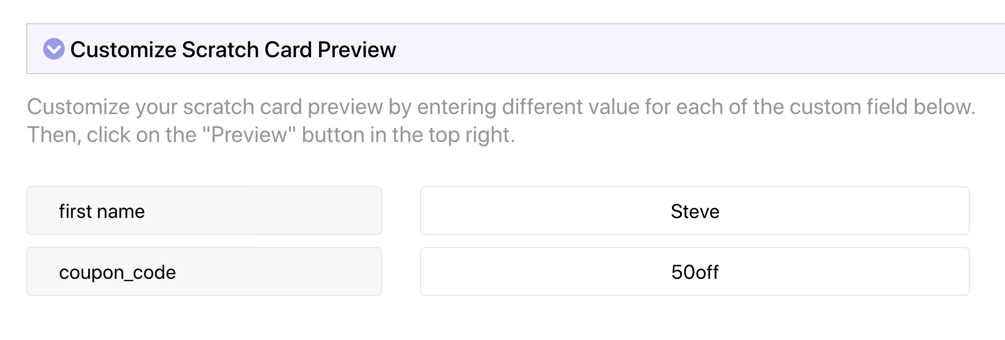
6. How many custom fields/attributes can I save to a Scratch Card?
You can save up to 12 custom fields/attributes to a scratch card.
7. Can I randomize the prize?
Yes, you can randomize the prize by customizing the settings in the Scratch Card Bot template.
8. Can I restrict the number of scratch card issued to a user?
Yes, you can set the max number of Scratch Cards issued to a single user by customizing the settings in the Scratch Card Bot template.
Enhance Your Bot with CodelessBot
CodelessBot plans start from $18/month
