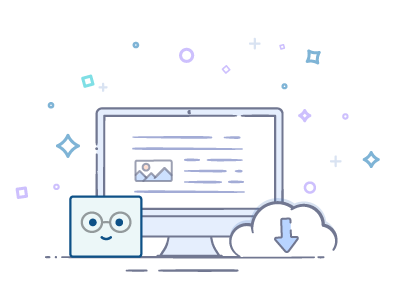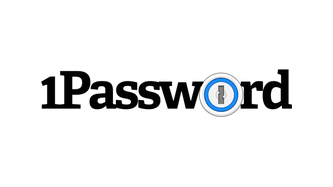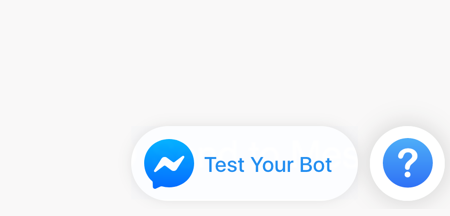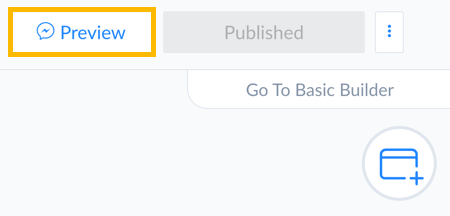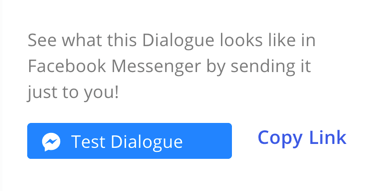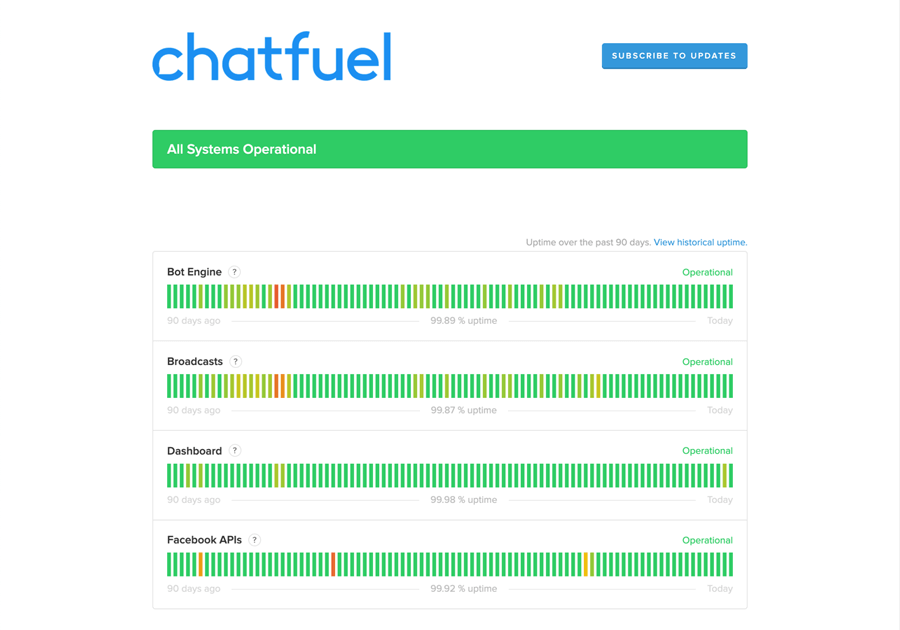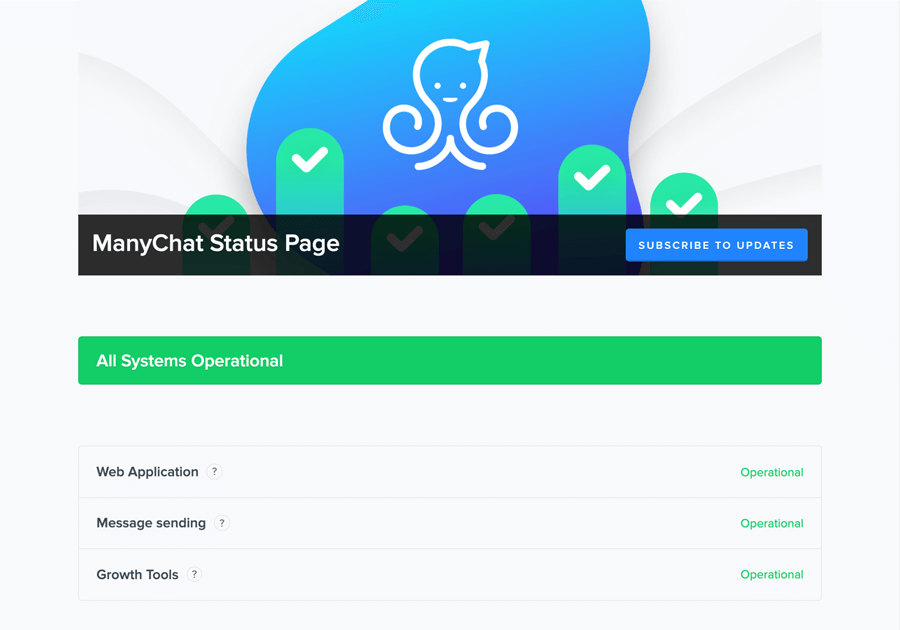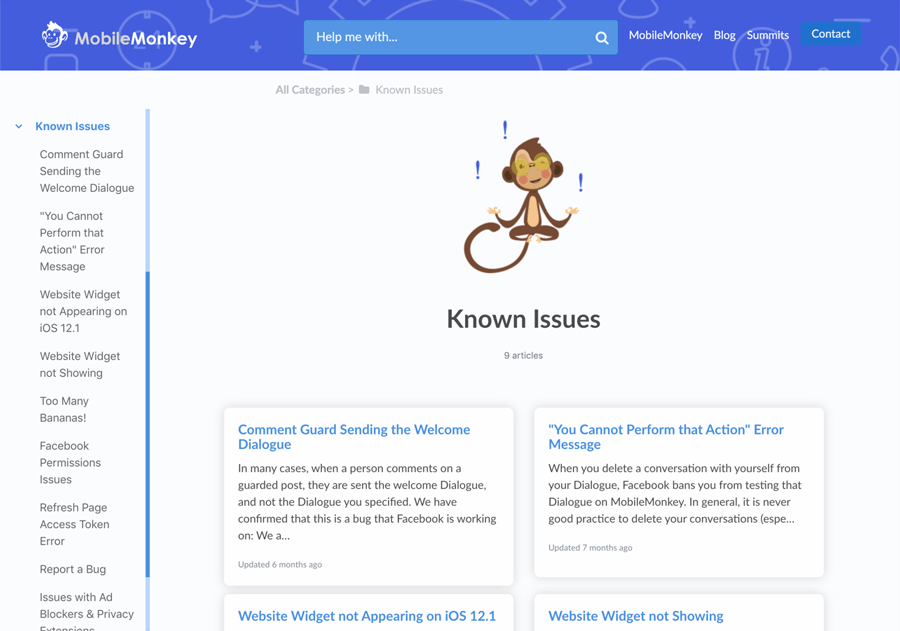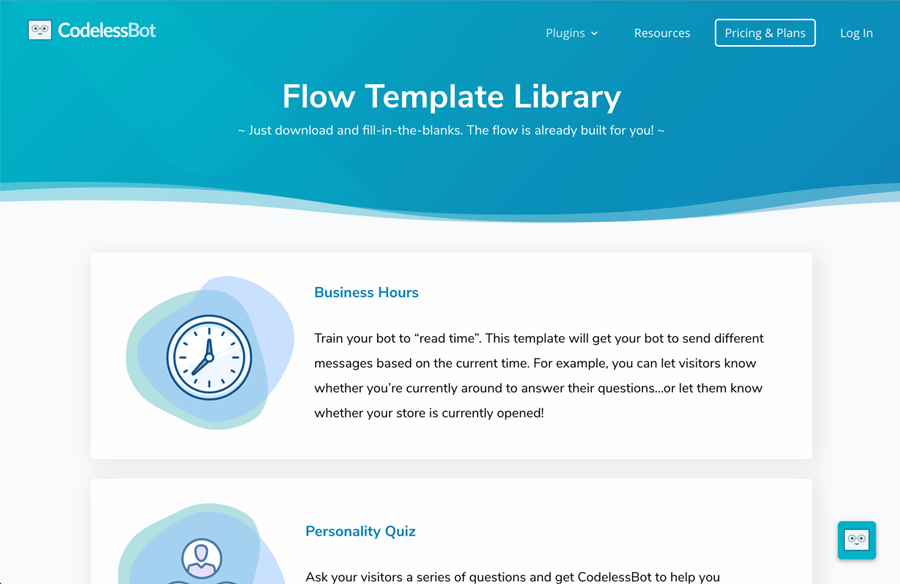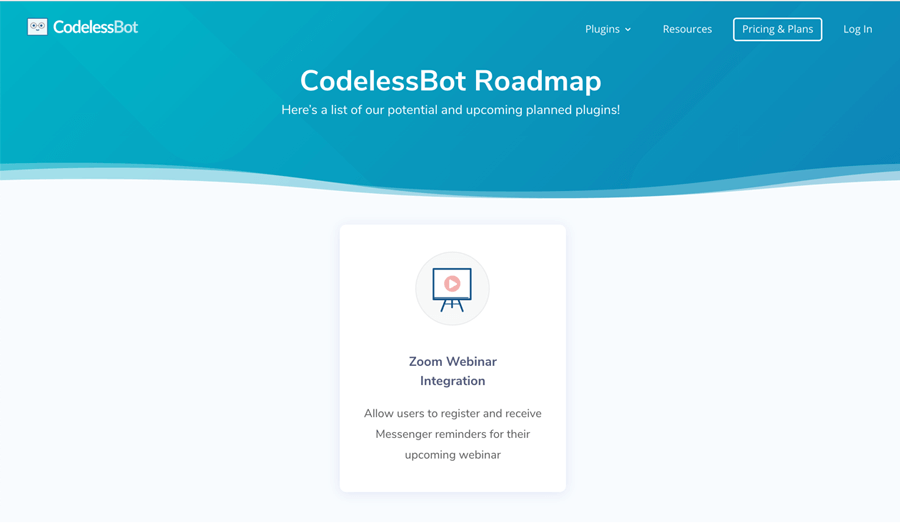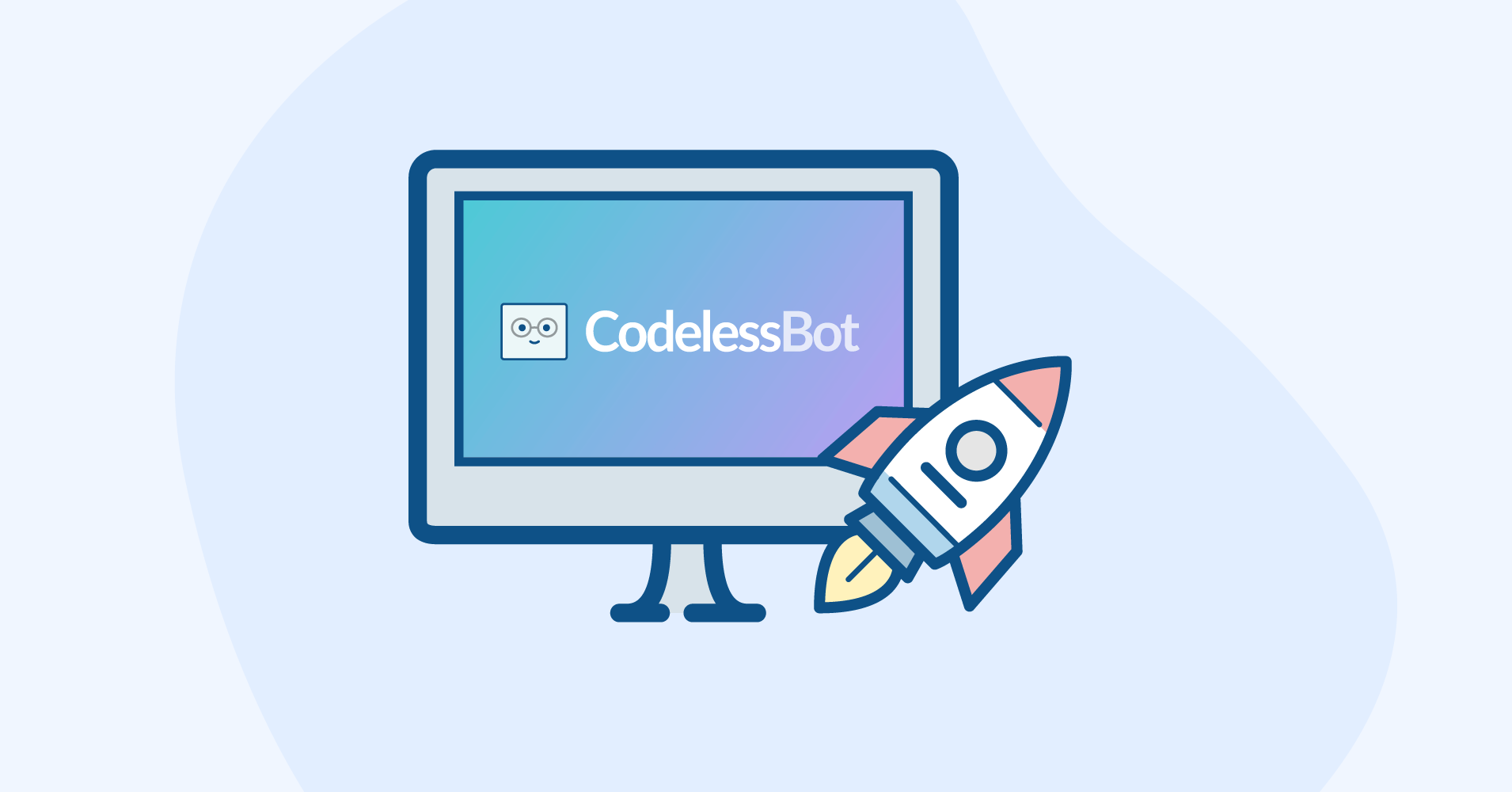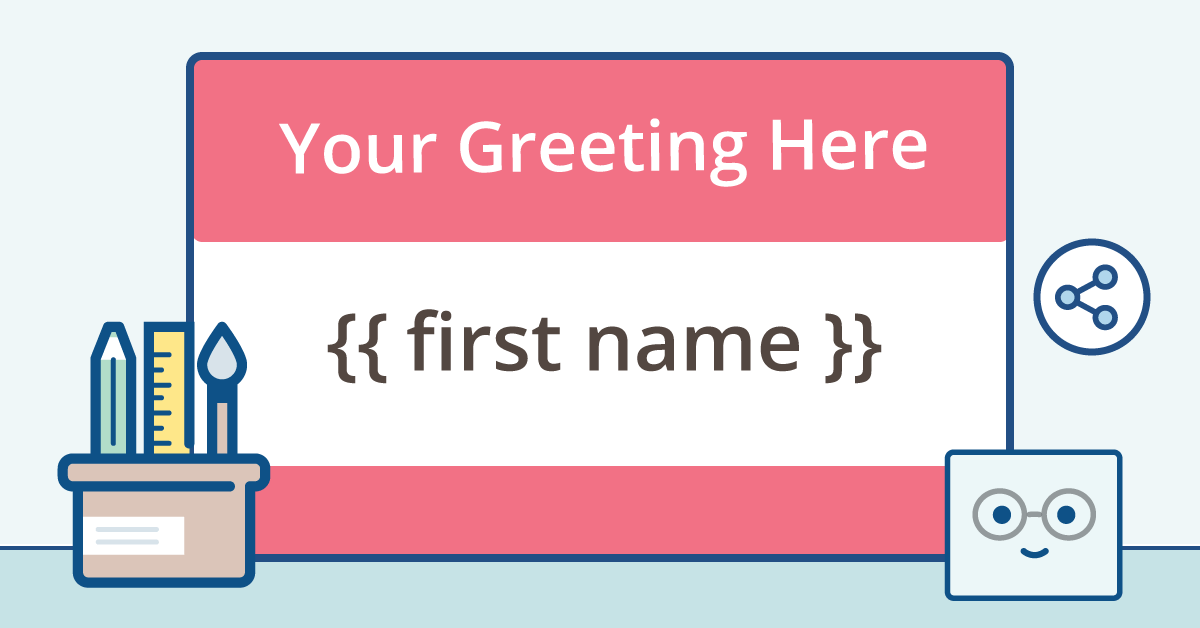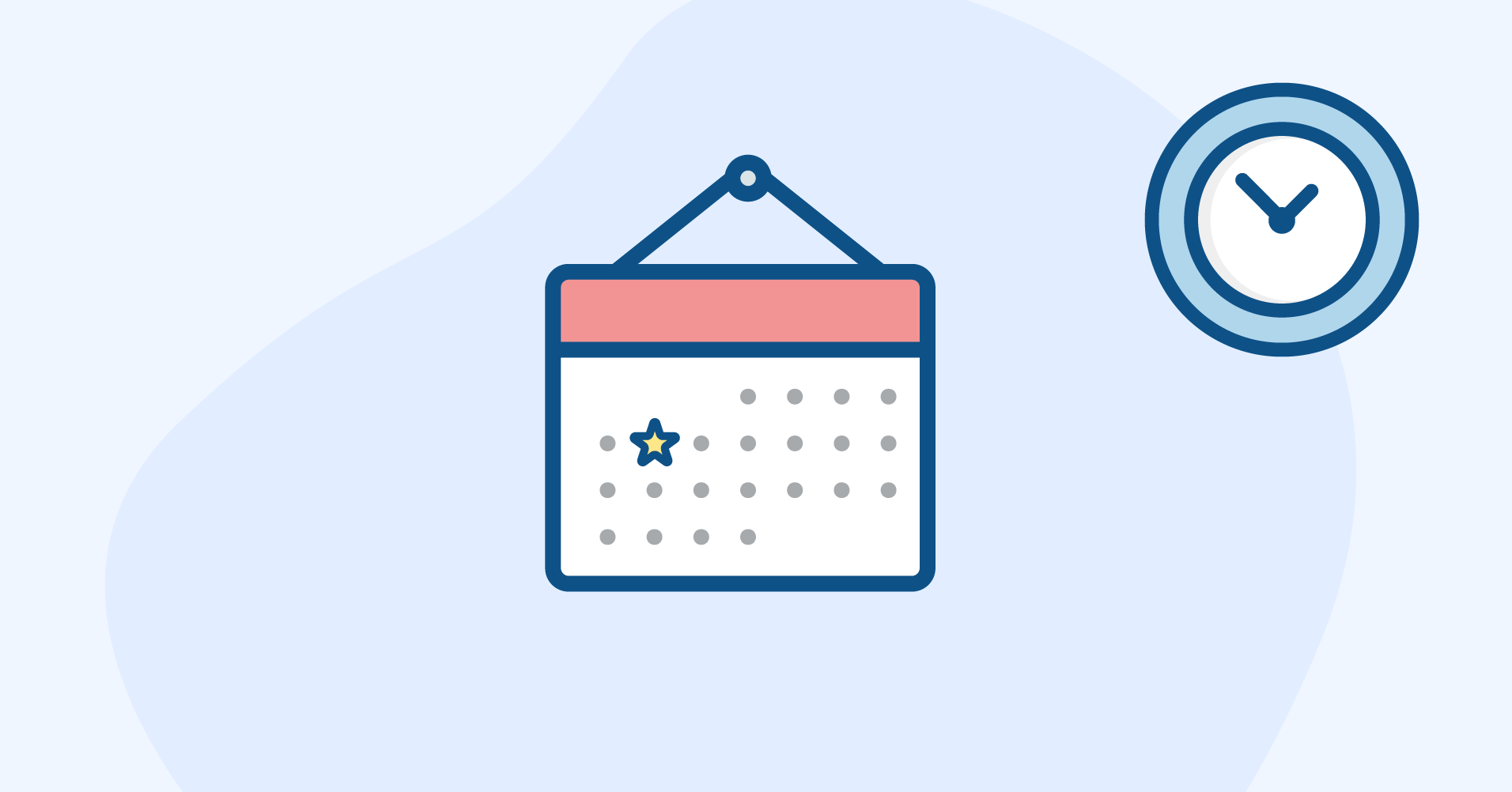8 Tips & Tricks for New CodelessBot Members
![]() By Dana Tran•Last Updated: Sept 15 2019 • 5 min read
By Dana Tran•Last Updated: Sept 15 2019 • 5 min read
![]() By Dana Tran
By Dana Tran
Last Updated: Sept 15 2019
5 min read
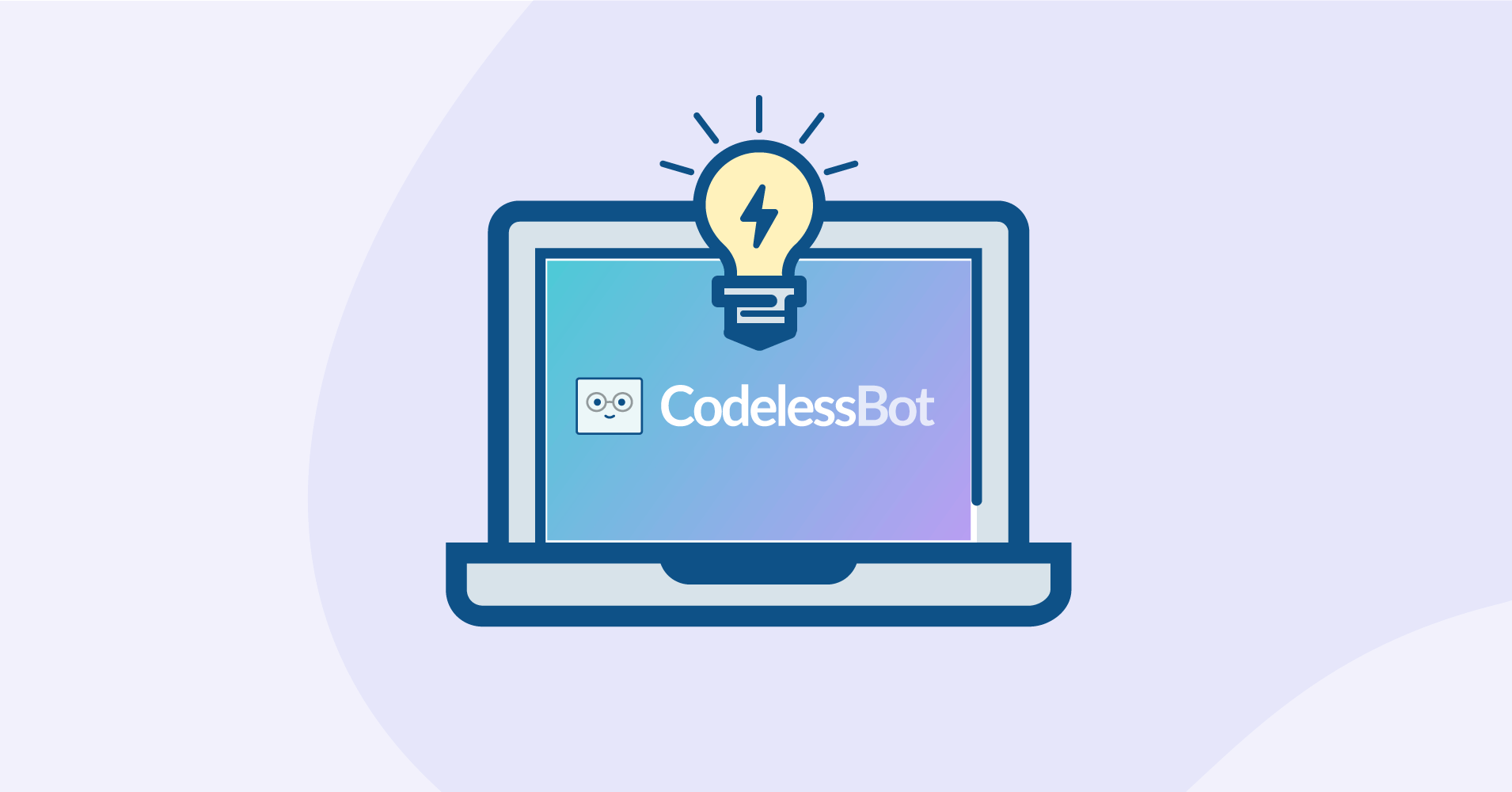
First off, thank you once again for joining CodelessBot! We’re thrilled that you decided to become a member! Here’s 8 tips & tricks to help you get the most out of CodelessBot Plugins…
Table of Contents
- Tip #1 – Setup Facebook login for your CodelessBot Account
- Tip #2 – Store your Access Keys in a Secure Location
- Tip #3 – Test your Plugins
- Tip #4 – Monitor your Interactions
- Tip #5 – Add a Team Member
- Tip #6 – Issues with your Plugin Installation?
- Tip #7 – Got a Plugin or Template Request?
- Tip #8 – Love CodelessBot? Refer Your Friends!
Tip #1 – Setup Facebook Login for Your CodelessBot Account
To access the CodelessBot Dashboard, you can login with a Magic Link…or you can login with your Facebook account!
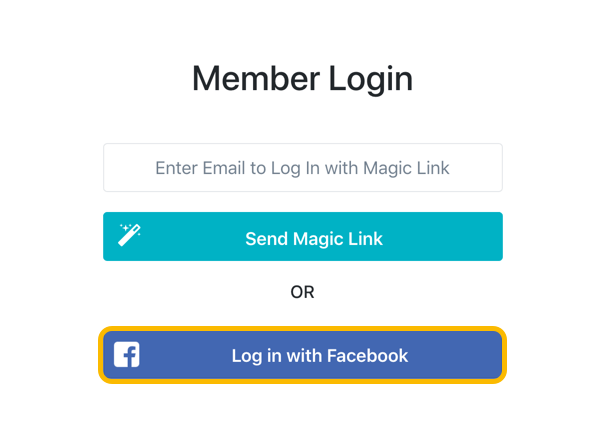
To do this, log into CodelessBot (using the Magic Link). Then, click on Settings in the bottom left-hand corner. Up at the top, click on the tab “Social Login”.
Next, click on the button “Click to Connect” for Facebook.
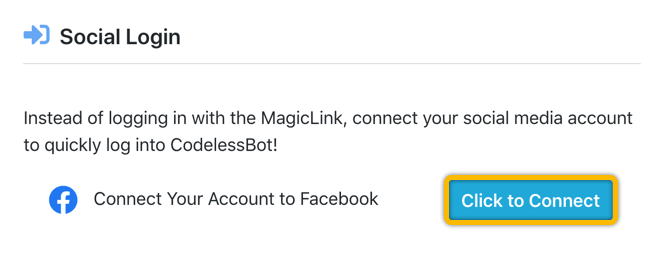
Just enter the email and password you use to login to Facebook. And that’s it! Next time you need to log into CodelessBot, just click on the button “Log in with Facebook”.
Tip #2 – Store your Access Keys in a Secure Location
Please keep your Access Key and Secret Key safe. In fact, treat them like your username and password. If someone else knew your Access Keys, they could potentially use up all your interactions. (Yikes!!!)
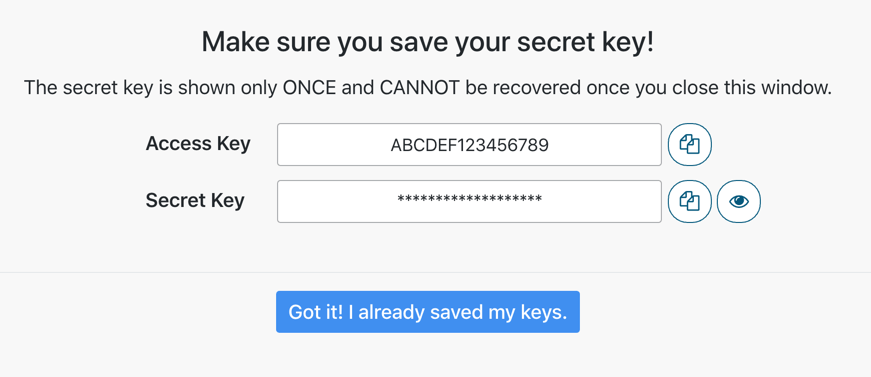
To safely store your Access and Secret Keys, we recommend that you use a password manager. You can save the Access Key as the “username” and the Secret Key as the “password”. There are tons of options out there, but here are 3 recommended password managers.
Both KeePass and MacPass are free solutions. 1Password is paid monthly subscription (which at the time of writing this article starts from $2.99/month).
Tip #3 – Test your Plugins
Be sure to do a quick test before you send out a broadcast that contains a CodelessBot Plugin. Even though our plugins are easy to install, you might have made a typo…or maybe you copied and paste the wrong information from our wizard into your bot!
All bot building platforms allow you to preview a message, so please just take a minute to test before you hit send.
With Chatfuel, the test button is located in the bottom right. With ManyChat and MobileMonkey, you can find the preview or test button in the top right.
Tip #4 – Monitor your Interactions
Before you send out a broadcast and publish your new flow that contains a plugin, you should check to see how many interactions you have remaining.
We do check your account 3 times a day and send you an email notification if you’ve used up 70%, 88%, or 100% of your interactions. But we have no way of knowing whether you have enough interactions to meet the demands of your broadcasts!
For example, suppose your plan comes with 1000 interactions and you’ve used up 300 interactions. Which means you have 700 interactions remaining. If you send out a broadcast containing a FotoScript personalized image to your 1000 subscribers, some of these subscribers will not receive a personalized image!
To view the number of remaining interactions for you account, just login to CodelessBot. The number is displayed on the main dashboard.
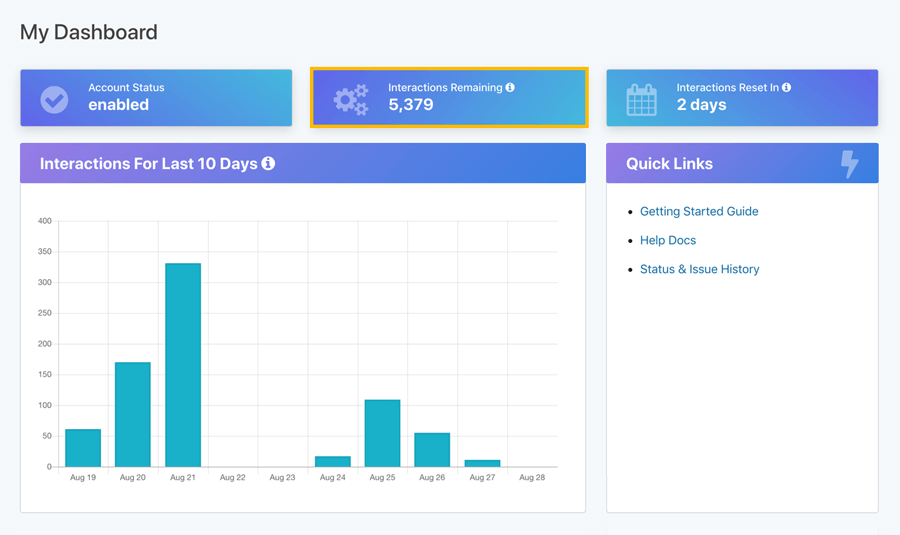
One thing to keep in mind is that the stats on this dashboard is only updated every 4 hours. If you need more interactions, you’ll need to upgrade your subscription plan.
Tip #5 – Add a Team Member
If you’re on the Pro or Business Plan, you can add additional team members to your account to help you manage your CodelessBot Plugins.
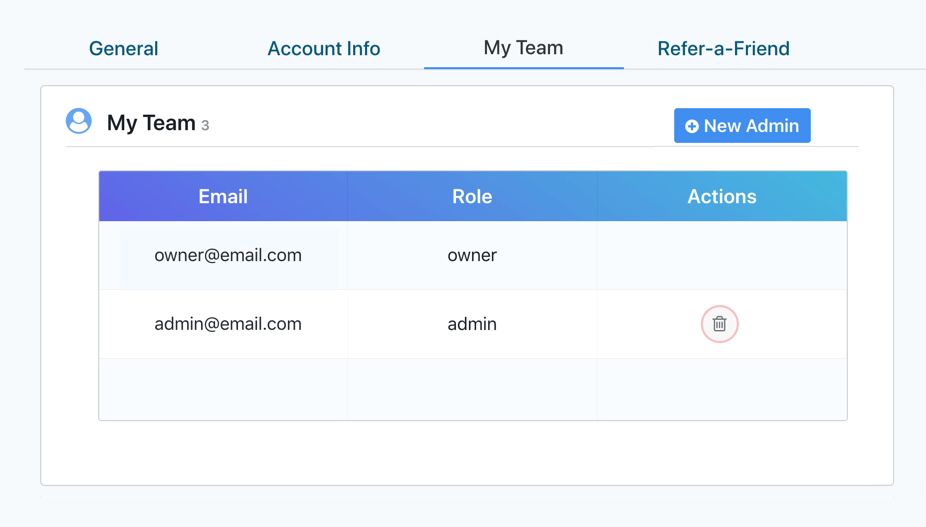
To add a team member, click on Settings and then on the tab “My Team”. Click on the button “New Admin” and enter in your team member’s email address.
They’ll be able to login to CodelessBot with the Magic Link. They can also setup a Facebook Login if they wish.
Tip #6 – Issues with your Plugin Installation?
Here’s what you should do:
Step 1 – Check Access Keys
All plugins must have a valid Access and Secret Key. Otherwise, you’ll see a “401 Unauthorized error” and the plugin will not work. So if you’re running into issues, start by double checking your keys you entered into your bot.
You can use the “Access Key” checker that comes with our Quick-Start Template. Click here for more instructions.
Step 2 – Use the Plugin Wizard to Check your Code
As part of the plugin setup, you need to send CodelessBot information in “JSON format”. Now, we know you’re busy, so to help you generate this code, we created the Plugin Wizard.
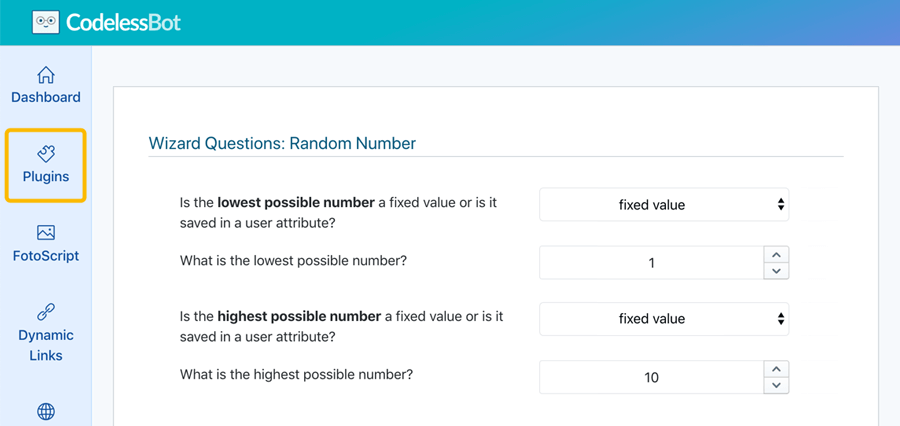
Just answer a few questions and the wizard will tell you exactly what to copy and paste into your bot.
If you’re running into an error, go through the wizard a second time — just to make sure you have the right code entered into your bot.
Step 3 – Check status of the bot platform
It’s also possible that your plugin isn’t working because of your bot building platform!
To check if Chatfuel’s or ManyChat’s system is working correctly, you can visit their status page (see links below).
At the time of writing this article, MobileMonkey does not have a status page. They do, however, have a “Known Issues” page. You can review the list of known bugs and see if any of them might impact your plugin.
Still can’t get your plugin to work?
Then log into CodelessBot and send us a message. Preferably a detailed message with screenshots or links if possible. We’ll take a look and reply back with a suggestion. 🙂
Tip #7 – Got a Plugin or Template Request?
We’d love to hear from you! Whether it’s an idea for a plugin or suggestion for our Flow Template Library, just send us a quick message.
You can also view and vote on upcoming features that we have on our Roadmap.
Tip #8 – Love CodelessBot? Refer your Friends!
Do you know someone who would love CodelessBot? Sign up for our Refer-a-Friend Program and help us spread the word.
Any friend who pays for a subscription will receive a bonus gift and you’ll receive points that can be redeemed towards your subscription plan!
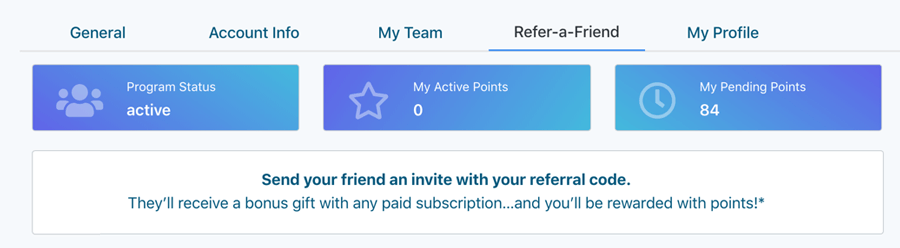
To apply, track your points, and view your referral history, just login to the CodelessBot Dashboard. Click on Settings and then on “Refer-a-Friend” tab.
Summary
So that’s 8 tips on how to get the most out of CodelessBot. Hopefully, you found one of them helpful! If you have any questions or suggestions, just reach out!
You'll also like...
Not a CodelessBot Member?
Join CodelessBot and you’ll get access to all of our 20+ Plugins!